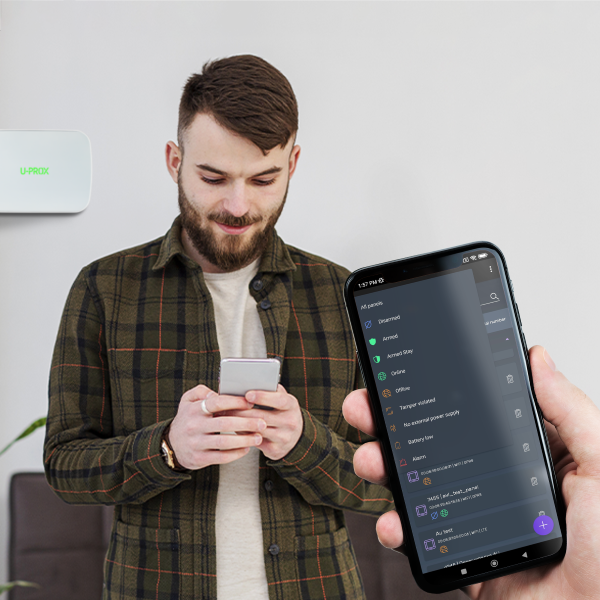U-PROX MPX LE
New powerful wireless security center with Ethernet, Wi-Fi, LTE, and two SIM cards

wireless devices
security zones

Reliable communication with automatic channel switching
security groups (sections)
repeaters









AUTOMATION AND INTEGRATION
Automation for protection and comfort. The security system only counteracts threats - staying at home, in the office and at work goes to a new level.
-
- Water leakage detection
- Valve control
- Intelligent scenarios for security, anti-oxidation
- Fault detection
-
- Smoke alarms with built-in siren
- Send alerts to all devices
- Works autonomously
-
- Wireless relays for embedding
- Measuring the consumption of 220V appliances
- Built-in temperature sensors
- Reactions to detector triggering


Reliable photo verification of objects
Our U-PROX PIR Cam motion detectors have the function of verifying alarms and taking photos of objects that fall within their range. When motion is detected, the detector instantly activates the built-in camera, which takes a picture of the object. The user receives a photo or a series of photos in case of an alarm or on request from the app.
Patented radio technology
The U-PROX security system is characterized by reliable communication. The security center has two receivers operating simultaneously. Any device in the system operates in the notification mode, and the transmission occurs immediately when an event occurs. In addition, the devices support radio wake-up technology. The communication is two-way, encrypted with a 256-bit key, and imitation-resistant, which makes it impossible for an intruder to replace the detector or send the same data packet.

The fastest way to control
Protecting large rooms
Supporting 8 radio signal range extenders with automatic selection of the best notification route, MPX enables the system to protect not only apartments and private houses, but also large facilities such as multi-storey office buildings and factories, and events are always received on time, even in difficult conditions.
security groups
security zones
users
радіобрелоків
devices
for automation
repeaters
Gallery
Photos and videos
Certificates
NEW PRODUCTS
Flexible system management, instant notifications and key features help take your safety and comfort to the next level
Want to buy?
Contact partner companies to purchase or install security and automation devices.
Want to sell?
Become an official distributor, reseller or installer of U-PROX security and safety systems.
Features
| Security groups (Partitions) | 30 |
|---|---|
| Users | 250 |
| Wireless devices in the system |
250 zones for detectors 250 key fobs 30 keypads 150 outputs 8 radio repeaters |
| Battery backup | 2500 mAh battery, up to 24 hours (2G/4G only) |
| Power | 12V, 0.35 A |
| Radio frequency |
Two wireless ISM interfaces, with multiple channels and speeds: ITU region 1: 868.0...868.6 MHz (EU, UA), 869.0...869.4 (MA), 100 kHz bandwidth, 20 mW max, distance - up to 4800m (in open space); ITU region 3 (AU): 916.5...917 MHz, 100 kHz bandwidth, 20 mW max, distance to devices - up to 4800 m (in open space). |
| Communication | Two-way, encrypted, with sabotage (jamming) detection. The encryption key is 256 bits |
| Connection |
Computer network - Wi-Fi 2.4GHz and 100Mbit Ethernet port, LTE modem for backup. For initial setup - BLE 2.4GHz Two-way encrypted communication, encryption key - 256 bits |
| Wi-Fi | 2.4 GHz, 802.11b/g/n, Open/WPA/WPA2/WEP 14 dBm for 802.11n MCS7, 20 dBm for 802.11b |
| LTE/GSM modem |
LTE-FDD Cat 1 - B1/B3/B5/B7/B8/B20/B28, GSM - B2/B3/B5/B8, 2 SIM cards |
| Operating temperature range |
-10°C ... +55°C THE BATTERY CANNOT BE CHARGED AT TEMPERATURES BELOW 10°C |
| Permissible humidity | up to 75% |
| Environmental class | II (according to EN 50131-1) |
| Security grade | 2 |
| Dimensions | 167 х 120 х 25.4 mm |
| Case colour | white, black |
| Weight | 0.245 kg |
| Complete set |
1. U-PROX MPX LE; 2. Rechargeable 18650 battery (pre-installed); 3. Power supply unit; 4. Short user manual; 5. Ethernet cable |








U-PROX MPX LE User manual
Introduction
This manual describes the procedure for installing and configuring the U-Prox MPX
wireless monitoring and control panel. Please read this manual carefully before using
the device.
Technical support for all products of the U-Prox trademark is provided by phone:
+38(091)481-01-69 and/or e-mail: support@u-prox.systems.
Security warnings
When installing and operating the appliance, it is necessary to comply with the “Rules for the technical operation of electrical devices by consumers” and the “Safety rules for the operation of electrical devices”.
The device must be installed with the power supply turned off. Fire safety rules must also be observed when performing work.
WARNING. DO NOT DISASSEMBLE THE DEVICE OR ITS POWER SUPPLY WHILE IT IS ENERGIZED OR USE THE POWER SUPPLY WITH A DAMAGED CABLE.
WARNING. THE DEVICE HAS A BUILT-IN BATTERY. SUBSTITUTING AN INCORRECT TYPE
OF BATTERY FOR THE DEVICE MAY RESULT IN A FIRE OR EXPLOSION. DISPOSE OF USED
BATTERIES IN ACCORDANCE WITH LOCAL LAWS AND REGULATIONS.
THE BATTERY CANNOT BE CHARGED AT TEMPERATURES BELOW 10°C, MAKE SURE THE POWER ADAPTER IS CONNECTED.
Description and principle of operation
U-Prox MPX is the center of a wireless security system. It manages the home security
system and supports the connection of wireless devices (detectors, keypads, key fobs,
etc.) via a radio channel at a distance of up to 4800 m. The device interacts with the
user and the security company using the Internet (Wi-Fi, Ethernet) and LTE
communication for reliability.
The device has two transceivers – 868.0…868.6 MHz with several redundant channels and provides secure, encrypted (256-bit encryption key) two-way radio
communication with radio channel sabotage detection.
Wireless devices connected to U-Prox MPX operate according to the notification
scheme of data transmission – they notify about events that have occurred, such as
motion detector or magnetic contact triggering, and periodically transmit their status, such as battery level, etc. This principle of operation allows you to save battery and reduce the load on the radio channel.
U-Prox MPX supports photo verification and photo recording of alarms thanks to
motion detectors with a built-in U-Prox PIR Cam.
The device has a built-in 2500 mAh battery and can operate for up to 20 hours in the absence of main power.
To interact with users, the device requires Internet access to connect to the U-Prox Cloud service. Using the cloud service and smartphone applications, users can connect to the U-Prox MPX for management and configuration.
The U-Prox Cloud service is required to interact with the security system and its
maintenance, to receive new software versions of both the security center itself and to update the software of wireless equipment connected to U-Prox MPX.
U-Prox MPX and U-Prox Cloud are designed in such a way that only the minimum required amount of personal data is stored on the cloud service in a secure form, and communication between the device and U-Prox Cloud takes place via a secure imitation and crypto-resistant channel.
The device can work both autonomously, with the transmission of events to users’
smartphones, and with connection to security companies. The device uses Internet access to transmit events to security companies. Depending on the device settings, events can be transmitted to the security company directly and/or via the U-Prox Cloud.
Functional elements of the device
- The case of the device
- Light indication
- Backplate
- GID – serial number of the device
- Tamper contact
- On/off button
- Connector for connecting the power supply unit
- Connector for connecting an Ethernet cable (computer network)
- SIM card holder №1
- SIM card holder №2
- Cable clamps
Zone
Zone – a part of the room protected by a security device or wireless detector. For
example, a room protected by a motion detector can be Zone 5, and a window
protected by a magnetic contact can be Zone 7. Depending on the type, a wireless
detector can work with several zones, for example, a combined motion and glass
break detector uses two separate zones.
Mobile communication
U-Prox MPX L and LE supports 4G/2G communication. The 2G data transfer rate is 20-55 kb/s, and 4G – up to 10 Mb/s.
The device works sequentially with two SIM cards, when one of the cards is active, the other is in cold standby.
The device automatically detects the service provider and settings for accessing the mobile network.
Depending on the services provided by the service provider, not only data transfer is available, but also a call to a specific phone number, which can be used to notify users of an alarm.
IF BOTH SIM CARDS ARE NOT IN THE DEVICE FOR 5 MINUTES, THE DEVICE WILL TURN
OFF THE MODEM. IN THIS CASE, AFTER INSTALLING THE SIM CARD, YOU NEED TO
RESTART THE DEVICE.
Wi-Fi
All U-Prox MPX models support 2.4 GHz Wi-Fi.
Search and connection to the access point can be performed both locally from the U-Prox Installer mobile application via BLE (Bluetooth Low Energy) channel and remotely from the U-Prox Installer WEB web portal or the U-Prox Installer mobile application.
DHCP is supported for dynamic IP address assignment in the network.
Ethernet
U-Prox MPX LE supports connection to a wired computer network. The data transfer rate is up to 100 Mbps.
DHCP is supported for dynamic IP address assignment in the network, and it is also possible to set the IP address settings manually using the U-Prox Installer WEB web portal or the U-Prox Installer mobile application.
Power supply
The device is powered by a 12V power supply and has a standard 5.5×2.5mm DC plug socket, which allows the use of other power supplies or connection of an external uninterruptible power supply or battery.
In the absence of main power, the device enters the power saving mode when
operating from the built-in battery.
In this mode, when there is no connection via Wi-Fi and Ethernet, they are turned off and only LTE works.
The constant status display of the device will also be disabled, instead the status will be displayed every 30 seconds.
Display in the current mode
The U-Prox indicator light on the front panel of the device shows the current status of the device:
Glows green – there is a connection to U-Prox Cloud via at least one of the communication channels:
Glows red – no connection to U-Prox Cloud via any of the LTE, Ethernet or WiFi channels:
Indication during operation without main power supply
Flashes green every 30 seconds – there is no main power supply, the device is in the power saving mode, and there is communication with U-Prox Cloud via at least one of the communication channels:
Flashes red every 30 seconds – there is no main power supply, the device is in power saving mode, and there is no connection to U-Prox Cloud via any of the LTE, Ethernet or WiFi channels:
Installation
Selecting the installation location
Carefully choose the location of the U-Prox MPX wireless security center, it must meet the following criteria:
- Reliable communication with U-Prox wireless devices
- Stable LTE mobile network signal
- Stable signal of the Wi-Fi wireless network
- Internet access via Ethernet (for U-Prox MPX LE)
- The device should not be placed in the open
The U-Prox MPX must not be placed:
- Outdoors or in rooms with unacceptable humidity and temperature
- In places with a high level of radio interference
- Near objects that can cause radio signal attenuation (metal, mirror, etc.)
Connection
1. Slide the backplate down and detach it
2. Place SIM cards of mobile operators with the PIN code request disabled in the
holder
3. Connect the U-Prox MPX and the router with an Ethernet cable
4. Connect the power supply to the device connector
5. Secure the cables with the clips (10)
Turning on and off
For the appliance to turn on, simply connect the power supply to the appliance and plug the power supply into a power outlet.
To turn on the appliance without the main power supply connected, press the (6),
the indicator light (2) will turn on and the appliance will start booting up.
To turn off the appliance, disconnect the power supply, then press and hold the (6) for 3 seconds until the sound indication and the light indication go out.
Testing the connection
WARNING. BEFORE PERFORMING THIS STEP, THE DEVICE MUST BE CONNECTED TO UPROX CLOUD.
- Launch the U-Prox Installer application
- Select a device from the list
- Move the device to the pre-selected installation location
- Using the data in the U-Prox Installer mobile application, select the location with the optimal signal strength
Installation
1. Mount the plate (3) on a surface (e.g. wall) at the installation location using the
screws and dowels provided
2. Make sure that the power supply and Ethernet cable (for U-Prox MPX LE) are
connected and secured with the clips (10)
3. Place the device on the backplate (3) and slide it down to engage and lock the
tamper contact (4)
4. Secure the housing with the supplied screw
Working with U-Prox Cloud
To work with U-Prox devices in the cloud system, two separate applications are used, the functions of which are separated. The first is the U-Prox Home user application for managing the security system and the second is the U-Prox Installer application for configuring U-Prox devices.
The U-Prox MPX device is configured using the U-Prox Installer mobile application or the U-Prox Installer WEB web portal via the U-Prox Cloud.
To access U-Prox Cloud services, you need to register and create an account. To
register an account, use your email address.
U-Prox Cloud accounts
The cloud system supports the following types of accounts:
Individual (autonomous) installer
Registration is carried out from the U-Prox Installer application or on the U-Prox Installer WEB portal:
https://web security.u prox.systems/
Available for individual installers:
- Add U-Prox MPX devices to U-Prox Cloud
- Remove U-Prox devices from U-Prox Cloud
- Add (register) wireless devices to UProx MPX, such as detectors, keypads, etc.
- Configure the added wireless devices
- Setting up security groups in UProx MPX devices
- Create users of the UProx MPX security system and configure access parameters for them, such as a keypad code, key fob, receiving notifications, etc.
- Providing access to the U-Prox Home mobile application to users
- Viewing events for all U-Prox devices added to the installer’s account
- Transferring the U-Prox MPX security system for maintenance to a security company
Security company administrator
To register, please send a request to:
Available to the security company administrator:
- Setting up company information – description, logo, contact details
- Manage company personnel – add or remove engineers and managers of the security company
- Manage access rights for company personnel, for example, limiting the list of devices available to the installer
- Processing applications for connecting devices from individual installers
- Adding U-Prox MPX devices to U-Prox Cloud
- Removing U-Prox devices from U-Prox Cloud
- Adding (registering) wireless devices to UProx MPX, such as detectors, keypads, etc.
- Configure the added wireless devices
- Setting up security groups in UProx MPX devices
- Create users of the UProx MPX security system and configure access parameters for them, such as a keypad code, key fob, receiving notifications, etc.
- Providing access to the U-Prox Home mobile application to users
- Viewing events for all U-Prox devices added to the security company’s account
- Downloading the U-Prox Console event receiver software to receive events from security centers and connect to monitoring software
Security company installer
Registration is carried out via an invitation link sent by the security company administrator to the installer’s e-mail
Available to security company installers:
- Adding U-Prox MPX devices to U-Prox Cloud
- Add (register) wireless devices to UProx MPX, such as detectors, keypads, etc.
- Configure the added wireless devices
- Налаштування груп охорони в пристроях U Prox MPX
- Create users of the UProx MPX security system and configure access parameters for them, such as a keypad code, key fob, receiving notifications, etc.
- Providing access to the U-Prox Home mobile application to users
- View events for all U-Prox devices added to the installer account
Manager in a security company
Registration is carried out via an invitation link sent by the
security company administrator to the installer’s e-mail
Available to the security company manager:
- View devices and events for all U-Prox devices added to the manager’s account
- Processing requests for connecting devices from individual installers
User of the system serviced by a security company
Registration is carried out via an invitation link sent by the security company’s installer to the user’s e-mail.
The system is controlled from a separate user application – U-Prox Home
Available to the user:
- View the status of the security system and devices in it
- Arming and disarming the system
- Partial arming – Perimeter mode (night mode)
- Control of home automation actuators – relay, valve, etc.
- Viewing events in the system
- Online viewing of video surveillance cameras
- Receive alarm notifications
- Viewing images on demand or during photo verification of alarms from U-Prox PIR Cam detectors
- Add users if the installer has granted the appropriate
User of an autonomous system
Registration is carried out via an invitation link sent by an individual installer to the user’s e-mail.
The system is controlled from a separate user application – U-Prox Home
Available to the user:
- View the status of the security system and devices in it
- Arming and disarming the system
- Partial arming – Perimeter mode (night mode)
- Control of home automation actuators – relay, valve, etc.
- Viewing events in the system
- Online viewing of video surveillance cameras
- Receive alarm notifications
- Viewing images on demand or during photo verification of alarms from U-Prox PIR Cam detectors
- Add users if the installer has granted the appropriate permission
- Transferring the U-Prox MPX security system to a security company for maintenance
U-Prox Installer mobile application
Application for setting up the U-Prox wireless security system.
It is intended for both individual users and engineers of central monitoring stations.
Using a mobile phone, the app allows you to perform full security system setup: install, test, and calibrate wireless system elements; configure security groups; connect to monitoring stations; add users and give them the right to control the security system from the U-Prox Home app.
U-Prox Home mobile user application
The app is designed to control the U-Prox wireless security system.
Using your mobile phone, regardless of location, you can arm and disarm your home, control home automation devices, and monitor system events using push notifications and event history for a specified period of time.
In one app, you can manage several security systems (for example, an apartment, a country house), each of which can have one or more security groups (for example, a house, a garage, a safe).
Installer web portal
The U-Prox Installer WEB web portal is designed to configure the U-Prox wireless
security system.
It is intended for both individual users and engineers of central monitoring stations of security organizations.
Using a web browser, you can perform full configuration of the security
system: install, test, and calibrate wireless system elements; configure
security groups; connect to monitoring stations; add users and grant
them the right to control the security system from the U-Prox Home
app.
https://web-security.u-prox.systems/
U-Prox Console v2 event receiver
U-Prox Console v2 is a software for easy connection of U-Prox devices to monitoring software. U-Prox Console v2 works with most monitoring software and supports ContactID, XML, and SIA.
The U-Prox Console v2 software and configuration file can be downloaded from the security company administrator’s workstation on the U-Prox Installer WEB portal.
Settings
- Download and install the U-Prox Installer mobile application to configure the system
- Launch the U-Prox Installer application and log in
IF NECESSARY, REGISTER IN THE SYSTEM AS AN AUTONOMOUS INSTALLER OR GET ACCESS AS AN INSTALLER OF A SECURITY COMPANY
Add a device to the U-Prox Cloud
- Launch the U-Prox Installer application or open the web portal in a browser and log in
- Press the button (+) (“Add device”) to add a device
- When adding a device from the U-Prox Installer mobile application, you can add a security center by serial number or find it using Bluetooth:
- When you click the “Connect via Bluetooh” button, the app will search for the device via Bluetooth. For the app to work properly, you need to enable
geolocation and Bluetooth services - To activate Bluetooth in the appliance, you need to break the tamper contact
of the appliance. To do this, move the device mounted on the backplate
upwards. Alternatively, if the device is not yet mounted, slide the mounting
plate (3) down
ATTENTION! AFTER BREAKING THE TAMPER, THE BLUETOOTH IN THE DEVICE WILL BE ACTIVE FOR 15 MINUTES. AFTER THAT, TO RESTART BLUETOOTH AGAIN, YOU NEED TO RESTORE AND BREAK THE TAMPER OF THE DEVICE
- The U-Prox Instller app will search for and display the found devices nearby
- Select the device you want to add to your account from the list
- After selecting the device, the application will offer to configure Wi-Fi. Click
“Skip” to perform the settings later, then the device will use the mobile Internet to communicate with the U-Prox Cloud if a SIM card is inserted or Ethernet – a wired Internet connection - After pressing the “Set up Wi-Fi” button, the device will scan for Wi-Fi
networks
WARNING. THE DEVICE WORKS ONLY WITH 2.4 GIGAHERTZ WI-FI, OTHER TYPES OF WI-FI ARE NOT SUPPORTED AND WILL NOT BE DISPLAYED DURING SCANNING.
- Select the network you want to connect to from the list and enter the
password - The device will connect to the Wi-Fi network and start connecting to the U-
Prox Cloud
- When adding a device from the U-Prox Installer WEB web portal, you must enter the serial number of the security center. In the U-Prox Installer mobile application, click the “Add by serial number” button.
- The device will be connected to an account in the cloud
- You will go to the list of devices
ATTENTION! AFTER SUCCESSFUL ADDITION, THE DEVICE IS CONNECTED TO THE ACCOUNT OF A SECURITY COMPANY OR AN INDIVIDUAL INSTALLER. TO ADD IT TO ANOTHER ACCOUNT, YOU WILL NEED TO DELETE THE DEVICE FROM THE PREVIOUS ACCOUNT.
Basic settings of the security center
- Select the device you want to configure from the device list
- Go to the security center settings
- “Group settings” – go to the section for managing security groups
- Device Name setting – change the name of the security center
- “Software Update” setting – enable or disable automatic updating of the security center firmware from the cloud service
- Light indication setting – turn on or off the indicator on the front panel of the device
- “Auto-cancel alarm” setting – the alarm is canceled after a specified time or after a user action in the app or after entering a code from the keyboard
- “Cellular data network” – set up a mobile Internet connection
- “Wi-Fi network” – set up a connection to a wireless computer network
- “Ethernet” – setting up a connection to a wired computer network
- “Keep track of SIM card balance” setting – the device periodically sends a request to the modem to get the balance of mobile Internet funds
- Airborne Alarm Siren setting – enables sound notification on U-Prox Siren and U-Prox Siren Outdoor devices about airborne alarms and airborne alarms in the specified region
- The Time Zone setting is a parameter that specifies the correction for determining the local time.
- Special settings
- “Disable tamper” – a setting when enabled, when the device will not respond to the opening of the case
- “Disable radio noise detector” – setting to disable the radio noise detection algorithm in accordance with EN 50131-1
Setting up Wi-Fi remotely from the U-Prox Installer WEB web portal and the U-Prox Installer mobile application
- Select the device in which you want to set up or reconfigure Wi-Fi from the list of devices
- Go to the security center settings and select “Wi-Fi settings”
- Click the “Search for Wi-Fi points” button
- The following will be searched
WARNING. THE DEVICE WORKS ONLY WITH 2.4 GIGAHERTZ WI-FI, OTHER TYPES OF WI-FI ARE NOT SUPPORTED AND WILL NOT BE DISPLAYED DURING SCANNING.
- The found access points are displayed in the list. Select the network you want to connect to from the list
- Enter the password and confirm the availability of an alternative communication channel in case the Wi-Fi connection fails
- The Wi-Fi network will be connected
Setting up a cellular (mobile) network
- From the list of devices, select the device for which you want to set special cellular network parameters
- Go to the security center settings and select “Cellular network settings”
- Select the SIM card for which you want to specify special settings
- Set the necessary settings, confirm the availability of an alternative communication channel in case the connection fails. Click the “Save” button.
Setting up a wired Internet connection
- From the list of devices, select the device for which you want to set the wired
connection parameters - Go to the security center settings and select “Ethernet”
- Set the necessary settings, confirm the availability of an alternative communication channel in case the connection fails. Click the “Save” button.
Registering wireless devices
- Select the U-Prox MPX to which you want to add the wireless detector from the list of devices
- Press the button (+) (“Add Radio Devices”), the security center will enter the mode of registering detectors, keypads, etc. In this window, you can click on the device icons and view the instructions for activation.
- According to the instructions, turn on the wireless detector and bring it to the security center at a distance of about 1 meter
- Wait 15-20 seconds – the wireless detector will be registered and its settings will be opened in the app
- After changing the settings, device registration will continue
- To complete the registration, click the button in the application window
Adding a user
- After registering your existing wireless devices, go to the Users section to set up users
- Press the button (+) (“Add user”) and enter their name.
- Click the “Add” button – the user will be created
Add a passcode for a user
If the system uses a keyboard, provide users with a PIN code.
- Go to the “Users” section
- Select a user from the list
- Select “Keypad code for arming/disarming”
- Enter the key code and click the “Save” button
- The passcode will be saved
Registration of a wireless key fob
To add a wireless key fob to a user, do the following:
- Go to the “Users” section
- Select a user from the list
- Select the “Keychain” item, keychain registration will be started
- Bring the key fob to a distance of 0.5 m from the security center, press and hold the button for about 20 seconds – the key fob will be registered. Release the key fob button.
- If necessary, click the “Change buttons” button to reconfigure the functions of the key fob buttons
Granting user access to a mobile application
- Go to the “Users” section
- Select a user from the list
- Select “Mobile application”
- Enter the user’s e-mail address, select the “Allow” option, and click the “Save” button
- The user will receive an email with an access invitation to the specified e-mail address. If the application has not been installed before, the application will be downloaded and installed. After launching the application, if necessary, a new user will be registered.
Setting up security groups
A security group is a logical set of zones of a protected premises (for example, a room, apartment, garage, floor of a building, etc.), a minimum security unit. A security group allows you to manage all zones simultaneously. Security groups are independent – the user can manage and view only those security groups, devices, and events in them to which he or she has been granted access.
- Go to the “Security groups” section
- Press the button (+) (“Add group”), enter the name of the group and click “Save”
- In the detector properties, you will be able to assign the detector to another group
Connecting to a security company
Connecting the system to a security company allows you to receive round-the-clock monitoring of the security system status, rapid response to alarms with the
involvement of rapid response teams and engineers to maintain the equipment.
Each security system is identified by the security company by an internal identifier – a monitoring station number or account.
- Select the U-Prox MPX device you want to connect to the security company from the list of devices
- Go to the “Remote control” section
- To connect to a security company and work through the cloud, it is enough to set only the monitoring station number of the security system
- To connect to a security company and work directly with redundancy via the
cloud, you need to set the monitoring station number of the security system and specify the IP address and port of the event receiver - Additionally, you can configure the test period – the period of time for sending the Periodic Test notification, which monitors the status of the device and the communication channel between the device and the receiver of security events.
Remove the device
- In the list of devices, click the button (“Uninstall”) button on the U-Prox MPX you want to uninstall
- Select the method of deletion – full, with all settings cleared (the “Clear all
settings…” option is checked, the device must be connected), or partial – the device will be disconnected from the account, but all settings will be saved (the “Clear all settings…” option is turned off) - Click the Remove button to remove the device.
U-Prox MPX device states
|
the main power supply is normal |
|
|
main power supply is absent |
|
|
the device case is closed |
|
|
the device case is open |
|
|
the battery is charged |
|
|
battery charge level |
|
|
the battery is critically low |
|
|
the battery is defective |
Communicator states
|
|
The Ethernet communicator is fine, there is a connection to the U-Prox Cloud |
|
|
no connection to the U-Prox Cloud |
|
|
no Ethernet connection |
|
|
connected via Wi-Fi, signal strength |
|
|
there is no Wi-Fi connection |
|
|
mobile Internet, 2G connection, signal |
|
there is no connection via 2G connection |
|
|
mobile Internet, 4G (LTE) connection, |
|
|
there is no 4G (LTE) connection |
States of wireless devices
|
220V power supply is normal |
|
|
no 220V power supply |
|
|
device temperature sensor |
|
|
the device case is closed |
|
|
the device case is open |
|
|
the battery is charged |
|
|
battery charge level |
|
|
the battery is critically low |
|
|
the battery is defective |
|
|
level of radio communication with the |
|
|
there is no radio communication with |
|
|
passage (bypass) of the zone for the |
|
|
the sensor is tilted or inverted |
User interaction through the U-Prox Home app
Receiving an invitation
- The user receives an invitation to their email
- After clicking the “Open application” link, you will be redirected
to the U-Prox Home application, if it is installed, or offered to
install the application and set a password for a new user. - When you first install the app, you will be asked for additional settings, such as a security PIN, geo-reminder settings, app appearance, and, if you
are eligible, additional settings for using the panic button - The main screen of the application can have two views: one group and horizontal navigation through the groups in the slider (view A) and a
view with a list of groups (view B) - At the bottom of the screen is a navigation bar that allows you to navigate to the main functions: Groups, Settings, Automation, Cameras, Event History.
Full production
- Go to the “Groups” section
- Select the appropriate group
- Do the following for “Full staging”: For view A – move the joystick to the rightmost position For view B – select the appropriate group from the list and click the “Full
staging” button - The time to leave the room will start counting down
Partial staging (“Night mode”, “Perimeter”)
- Go to the “Groups” section
- Select the appropriate group
- Do the following for “Partial staging”: For view A – move the joystick to the leftmost position For view B – select the appropriate group from the list and click the “Partial staging” button
- The group will be armed in the Perimeter mode – all detectors with the Indoor
property will be deactivated
Disarming the system
- Go to the “Groups” section
- Select the appropriate group
- Do the following steps for “Withdrawal”: For view A – move the joystick to the leftmost position For view B – select the appropriate group from the list and click the “Unmount” button
- The group will be disarmed
Panic button
Sending an “Attack” signal (“Panic” or “Silent Alarm”). This feature must be enabled in
the user’s properties.
- Go to the “Groups” section
- Do the following steps For view A – move the joystick to the lowest position and hold for 3 seconds For view B – press the “Alarm” button (!)
Cancel the alarm
To cancel the alarm, just disarm the group or press the Arming and Disarm buttons at
once
Control of actuators
- Go to the “Automation” section
- Click the switch next to the corresponding device to activate or deactivate it
Video surveillance
- Go to the “Cameras” section
- If not previously installed, the app will offer to download and install an additional
video module. Click “Download” - After the module has successfully loaded, click the button (+), to add a camera
and select it from the menu that appears - When adding a Dahua/Imou camera, it is enough to set the camera name and
scan the serial number using the built-in QR code scanner. - Specify the security zone to which the camera is assigned so that the video from
the nearest camera is displayed in the event of an alarm in the zone, and click
Save. You can view the video for verification - To add an RTSP camera, specify its name and rtsp link
Event log
- Go to the “Event log” section
- To filter events by type, use the “Filter” button
Additional options
This menu contains additional options for configuring and controlling the security
system
- “Security system” – information about the device, its communication channels, and
traffic consumption. It also allows you to change the Wi-Fi network settings. - “Sensors and key fobs” – information about the devices in the system and their
status. It also allows you to view statistics on temperature changes and battery
discharge. From this menu, you can disable (skip or bypass) a faulty detector. - “Users” – viewing users of the system, and, if granted the appropriate right, editing
them - “Notifications and reminders” – set up notifications and reminders for arming and
disarming based on geolocation - “App appearance” – customize the appearance of the home screen and sensors to
show the temperature on the home screen - “Passwords and login – additional security settings, such as biometric identification
and an additional PIN code to enter the application - “About” – view the version of the application and send a request to the technical
support service
Service
The system usually requires minimal maintenance.
Use a dry cloth suitable for appliances to periodically clean the device case from dust
and other contaminants as they appear.
Reset to factory settings
- Remove the appliance from the backplate (3)
- Press and hold the (6) within 40 seconds.
- The device will display a series of beeps – continue to hold down the
button (6). - Release the button (6) after the light indicator turns yellow and a long signal
sounds. - The device will return to the initial settings.
WARNING. IF YOU PRESS THE (6) BUTTON IS RELEASED DURING A SERIES OF BEEPS, THE APPLIANCE DOES NOT RETURN TO THE INITIAL SETTINGS.
Compliance with standards
- RED (Radio Equipment Directive) Directive 2014/53/EU
- EU ROHS Directive 2011/65/EU, EN IEC 63000:2018
- EN 62311:2008
- EN 62368-1:2014
- EN 50130-4:2011/A1:2014
- EN 61000-6-3:2007/A 1:2011
- ETSI EN 301 489-1 v2.2.3
- ETSI EN 301 489-3 v2.1.1
- ETSI EN 301 489-17 v3.2i4
- ETSI EN 301 489-52 vl.2.1
- ETSI EN 300 220-1 v3.1.1
- ETSI EN 300 220-2 v3.2.1
- ETSI EN 300 328 v2.2.2
- ETSI EN 301 908-1 v13.1.1
- ETSI EN 301 908-2 v13.1.1
- ETSI EN 301 908-13 v13.1.1
- ETSI EN 301 511 v12.5.1
- IEEE 802.3x-1997
- EN 50131-1 Grade 2, Class II:
- EN 50131-1:2006/A1:2009/A2:2017/A3:2020
- EN 50131-3:2009
- EN 50131-5-3:2017
- EN 50131-6:2017
- EN 50131-10:2014
- EN 50136-2:2013
Warranty obligations
The warranty period for the U-Prox device (except for batteries) is 2 years from the
date of sale. If the device does not work properly, please contact technical support
first, as this issue may be resolved remotely.
Uploads
Technical documentation
Photos of the devices
Photos for online stores
Declaration of conformity
CE certificate
Declaration of compliance with RoHS
Security Grade certificate
Full user manual
Questions and answers
-
Most of the sensors are powered by lithium batteries. They have sufficient capacity and operating temperature range.
Thanks to the adaptive power of the radio transmitters and the optimized data transmission protocol, the service life can be up to 7 years. The shortest service life of alkaline batteries “finger” or AAA, which are installed in the keyboard – up to 2 years.
But the replacement does not even require a screwdriver, the keyboard is removed using a regular plastic discount or bank card.
-
Everything that is in U-PROX, from the idea to the engineering implementation is done exclusively in Ukraine.
-
15 years ago massively used wired phones, mobile phones were either business or luxury. Now almost everyone has a mobile phone. It’s not only comfortable. The quality of wireless communication is steadily increasing.
The same situation with security systems. Wired systems require high-quality cable, trained personnel with electrical education, quality installation with line inspection, construction work with drilling, wiring, and other inconveniences. All this requires a lot of time.
As a result, we have a total cost that includes work. And compared with wireless systems, it is much higher. The wireless security system can be installed independently, the kit includes everything you need for installation.
The U-PROX security system has U-PROX BAND radio communication technology. It has unsurpassed characteristics in range, resistance to interference, due to channel redundancy, and is very efficient in terms of energy consumption.
-
It is reliable communication that distinguishes the U-PROX security system from its competitors. We use DSTU GOST28147-89 encryption with reverse gamma, 256-bit key (3DES level).
Any of our radio devices operates in the notification (notification) mode, not polling, that is, as soon as an event occurs, it is immediately transmitted to U-PROX. In turn, the security center confirms the reception of the data packet by sending a response. The communication is two-way, imitation-resistant: the packet contains the detector serial number and the packet sequence number, which makes it impossible to replace the detector or send the same data packet by an intruder.The detector periodically sends data about its status to U-PROX, notifying that it is “alive”. We call this a “heartbeat”. In response, it receives confirmation and additional commands.
If the detector is installed in a place with poor conditions, it is used:
- increasing the radio communication power – 3 gradations of the transmitting device power are available,
- switching the data rate to improve the sensitivity of the receiving path,
- switching to other (backup) channels in the frequency range of 868.0 … 868.6 MHz.
In turn, the basic U-PROX device has 2 transceivers that work simultaneously to receive signals on different channels and speeds. And of course, there is a definition of radio jamming.
-
Your device communicates with the security company via two GPRS/LTE channels and the Internet – Wi-Fi or Ethernet.
If you try to “jam” or somehow block the communication channel, U-PROX will send a signal informing you.
-
Yes, if the security system uses the U-PROX PIR Cam detector with photo fixation.
Thanks to it, users of the U-PROX Home mobile application can receive a photo from the detector at any time by pressing one button.
Also, when a photo is received on request, it is possible to save it to the user’s smartphone photo gallery and enlarge it if necessary.
The owner of the security system can also configure permissions to send photos in case of an alarm to security companies.
-
Wi-Fi is a wireless technology for connecting devices to the wired Internet.
It is implemented in all security centers (hubs).
The central unit in this case can be placed anywhere.
-
- We believe that this is our future – in 2-3 years, wireless equipment will occupy a large part of the security systems market. Almost everything will be wireless, and prices for such solutions will decrease.
- Wireless solutions are fast, convenient, and reliable.
- Will not spoil the interior design and renovation during installation, as it requires minimal installation work.
- Minimize the time spent on installing the security system.
- U-PROX WDC, U-PROX Wireport, U-PROX Multiplexer and U-PROX Siren have wired inputs to which wired devices can also be connected.
-
The use of mobile applications U-PROX Home and U-PROX Installer allowed to separate system settings and management.
The U-PROX Home application is used to control the U-PROX security system. The application implements the required set of functions:
- Arming.
- Disarming.
- Arming in night mode.
- Alarm button.
- Event history with simple filters.
- View temperature from sensors.
- Add camcorders with zones.
- Watch the video from a connected camera.
- In the event of any failure in the system application, U-PROX brings this information to the home screen, and notify the user via Push message.
U-PROX Installer is used to configure the security system. Through an application is performed the primary activation of the sensors
-
The security group is a logically independent unit in the security system.
It combines a group of sensors, which is placed and removed from protection separately and independently of others.
This can be done by a user who is authorized to manage a specific group.
-
This is a function that can work in any of the security groups.
It is implemented as follows. Consider the example of the house. When people put guards in this mode, the sensors that protect the perimeter: doors, windows, or even the entire first floor – become active. Other sensors – indoors – inactive. So, you can move freely inside the room, and intrusion from the outside will be detected.
-
The sensors are powered by their own batteries.
And the U-PROX security center is equipped with a lithium-ion battery, which will provide autonomous power for 24 hours.
And if this is not enough, then you can use the design feature of U-PROX devices – an input power supply of 12V DC, which means that an external uninterruptible power supply can be used, or a car battery, then the autonomous life can be increased, even up to several weeks.
-
It is very easy to install the U-PROX security system. Everything you need for installation: screws, fasteners, come complete with each sensor. The devices have simple mounts. Installation of the sensors to the required space can be done using screws or using two-way tape.
The overall security system installation will take about 10-15 minutes.It is very easy to install the U-PROX security system.
Everything you need for installation: screws, fasteners, come complete with each sensor. The devices have simple mounts.
Installation of the sensors to the required space can be done using screws or using two-way tape.
The overall security system installation will take about 10-15 minutes.
-
- Modern energy-saving technologies allow you not to think about replacing batteries for several years (2-7 years).
- 2 weeks before the full discharge, the security system will warn you and the service security organization about the discharge.
- Popular battery sizes are used ААА, CR2, CR123A і CR2032.
-
This is implemented using cloud technology.
With the security panel, the system works directly, “without intermediaries”.
With the user’s smartphone, the mediator is the cell of the device in the cloud, through which events are displayed on the smartphone and control commands from the user are passed.
-
Modern systems work via an Internet connection, this is mobile Internet in LTE networks or fixed cable.
U-PROX uses both connections, thus providing data transmission redundancy to the monitoring station in case of blocking or jamming of GSM-communication or cable breakage.
Control of communication with the device is provided by the monitoring panel.
-
You can prevent water leaks in your apartment or house thanks to automation devices from U-PROX. The flood prevention system warns you of an unwanted water leak in the U-PROX Home app and automatically shuts off the water supply in case of a pipe burst or a malfunction of the washing machine.
The smart valve control and power supply device allows you to automatically shut off/open the water supply when arming/disarming the room.
You can also create personalized schedules for arming/disarming/operating the relay/water valve.
-
We use a proprietary technology called “U-PROX BAND”, it operates in the 868.0-868.6 MHz frequency range allocated for such systems and transmitter powers allowed without licensing up to 25 MW in the basic device, up to 20 mW in detectors, 10 mW in key fobs, with dynamic adjustment (the first exchange attempt is always at minimum power).
U-PROX BAND has significant advantages over its competitors: the length of the packets transmitted over the air is almost two times less, the optimized retry algorithm (energy consumption-wise), the sensitivity of the detector receivers is higher (this is the range both in line of sight and in building conditions). The U-PROX security center has two transceivers operating at different frequencies in the permitted range, providing redundant data transmission from sensors.
One of the “tricks” of U-PROX BAND is the function of updating the software of all elements over the air. If any shortcomings are corrected or the functionality of the device is added, then the owner and the security company do not need to worry about dismantling, sending for an update. The update will occur automatically after the automatic update of the basic device.
-
The U-PROX security system has a refined design.
As standard, the cases of devices are executed either white or black.
For WDC sensors, the white starter kit includes replaceable dark brown housings.
-
If the animal is no more than 25 kg, then we will install special sensors that do not react to such animals, it is not required to restrict pets in movement.
If the animal is large, then we recommend allocating a space for it in the room, where sensors that react to movement will not be installed. There, you can install a sensor that responds to glass breakage, or sensors for opening doors and windows. -
You can install the U-PROX Security System even if you have no wired internet.
Since the backup communication source is the LTE/GSM network (the mobile operator card is installed).
But in this case, you lose one of the communication channels.
-
If the phone is out of network, the security system remote control and watch events will not work.
But you can get an alarm notification if you set up a call from the device to the user’s phone. This mode is indispensable if the system operates autonomously, without remote monitoring.
We advise you to entrust security only to specialized companies, which will monitor your facility 24/7 and respond in case of alarm notification.
U-PROX is the best wireless device for remote protection.