U-PROX Desktop
Multi-standard desktop reader







Protection against cards forgery
Protect access control system identifiers from cloning and data spoofing
-
- Mifare Desfire EV1, Mifare Desfire EV2, Mifare Desfire EV3
- AES encryption
-
- SL1 and SL3 support
- AES encryption
-
- Special algorithm to avoid vulnerability in Crypto 1
-
- License pool in a device
- Transfer directly to a smartphone
- Secure communication channel

Mobile identification
All keys in your smartphone
Issuing and Reading U-Prox ID
Your smartphone can become an electronic key for access to the premises.
- Opening up close and at a distance of up to 15m via BLE
- Opening up close via NFC (Android only)
- Receiving and storing identifiers
- Identifier backup
- Remote door opening in the cloud access system


Reading U-PROX Tag anf U-PROX Auto Tag
Contactless active identifier for authorizing users and vehicle in the access control system.
U-PROX Tag can work in two modes:
- Hands-free (beacon mode) and button
- Button only
U-PROX Auto Tag – only beacon mode
Configuration from your smartphone
Reader configuration with mobile app
Full configuration of the reader from the mobile application
- Cards encryption
- Output interfaces
- Allowed types of identifiers
- Encryption keys
- Updating firmware
- Saving configuration templates

Lifestyle gallery
Photos and videos
Сertificates
NEW PRODUCTS
Want to buy?
Contact partner companies to purchase or install security and automation devices.
Want to sell?
Become an official distributor, reseller or installer of U-PROX security and safety systems.
TECHNICAL SPECIFICATIONS
| Generation | Second edition of U-PROX SmartLine Readers |
|---|---|
| Mifare®, 13.56 MHz |
ISO14443A, 4, 7, 10 bytes UID: Mifare®Classic 1K/4K Mifare®Standard Mifare®Ultralight Mifare®Hi-Memory Mifare® Plus S 2K Mifare® Plus S 4K Mifare® Plus SE 1K Mifare® Plus X 2K Mifare®Plus X 4K Mifare®Plus EV1 2K Mifare® Plus EV1 4K Mifare® DESfire Mifare® DESfire EV1 Mifare® DESfire EV2 |
| NFC, 13.56 MHz | U-PROX ID (Android only) |
| Payment cards |
PayPass PayWave Cards in Apple Wallet Cards in Google Wallet |
| RFID, 125 kHz |
ASK FSK |
| 2.4 GHz mobile ID |
U-PROX ID U-PROX Tag U-PROX Auto Tag |
| Writes |
Mifare®Classic 1K/4K, Mifare®Standard, Mifare® Plus S 2K, Mifare® Plus S 4K, Mifare® Plus SE 1K, Mifare® Plus X 2K, Mifare® Plus X 4K, Mifare® Plus EV1 2K, Mifare® Plus EV1 4K, Mifare® DESfire EV1, Mifare® DESfire EV2, Mifare® DESfire EV3, BLE 2.4 GHz mobile ID |
| Interfaces | USB2.0 |
| Power | +5В (DC), USB |
| Dimensions | 112 х 66 х 14 mm |
| Weight | 120 gramms |
| Case colour | black |
| Case material | ABS+PC plastic |
| Ambient | 0°С ... +50°С |
| Firmware |
Update via NFC (Android only) Update via USB |
| Complete set |
1. U-PROX Desktop; 3. Quick start guide |










U-PROX Desktop User manual
Description
The desktop reader for mobile identifiers (U-PROX ID) and contactless identifiers is designed for entering identifier codes into an access control and management system.
It can work with mobile identifiers (U-PROX ID), RF-ID 125 kHz (ASK/FSK), and with Mifare® ISO14443A 13.56 MHz (read and write operations).
It supports a personalization mode (setting an additional encryption mode) for mobile identifiers and Mifare® identifiers, which provides protection against cloning. Additionally, during Mifare® personalization, an internal (secret) user card number can be set.
An additional feature is the distribution of U-PROX ID mobile identifiers to users’ mobile devices.
For integrating the device into other systems, an open text protocol can be used.
It is not recommended to install the reader on a metal surface, as this reduces the reading distance.
Reading Distance
The reader is capable of reading a contactless identifier’s code from a distance of 10–80 mm (depending on the type of identifier and operating conditions).
Connection
The reader comes with a USB cable that is used to connect it to the access control system.
- The reader can be connected to existing or new access control systems.
- Install the reader in a location convenient for card reading and connect it to a PC.
- Install the device driver from the u-prox.systems website.
- After that, an additional virtual COM port will appear on the computer.
Reader Operation
The reader has a tri-color indicator and a built-in buzzer. In its default mode, the red LED lights up, indicating that power is present.
When an identifier is brought near, the code is read. A correct reading is indicated by the built-in buzzer and the activation of the green LED.
When the card is held within the reading field, the green LED remains lit.
The next identifier can be read 0.5 seconds after the previous identifier has been removed from the reader’s active zone.
Personalization Mode (Encryption)
To enhance protection against cloning, readers with a specific user-defined secret encryption key are used.
In personalization mode, the readers only read the codes of identifiers that have been encrypted with a known encryption key set during programming.
The U-PROX Desktop reader provides the ability to prepare such identifiers: for Mifare® – encrypting data sectors and setting a user card number, and for U-PROX ID – setting the encryption key.
Configuration
Using the free mobile app U-Prox Config, the reader is fully configured, including encryption modes.
Download and install the U-PROX Config mobile software on your smartphone.
Put the reader into programming mode – place the master card on the reader.
The reader is supplied without a master card. You can add it during the reader’s first programming.
Launch U-PROX Config, press the “Search” button, and device scanning will begin.
After scanning, select the desktop reader from the list and press the “Connect” button – the configuration will be read.
After successful reading, the main menu will be available, through which you can configure the desktop reader, update the list of mobile identifiers, save or restore its configuration (template) for further programming, update the reader’s firmware, and replace the master card.
In the “Configuration” section, you can view the device’s serial number and firmware version, the remaining mobile identifiers, set which types of identifiers the desktop reader works with, etc.
You can also enable personalization mode by setting an encryption password for Mifare Classic, Mifare Plus cards, and mobile identifiers.
After configuring the desktop reader, a “Write to Device” option will be available in the main menu. After pressing it, the configuration will be written to the device.
Firmware updates for the reader are possible only using an Android smartphone with NFC support.
Mobile Identification
The reader supports reading U-PROX ID mobile identifiers and is also used for issuing identifiers from a preloaded list of mobile identifiers.
Procedure for Local Issuance of a New U-PROX ID Identifier
- The system administrator puts the desktop reader into programming mode – places the master card on the reader.
- The user brings their smartphone to the U-PROX Desktop, and in the U-PROX ID app settings presses the “Get from Desktop” button – the app connects to the desktop reader and retrieves a mobile identifier from the list.
- The code of the obtained mobile identifier is issued to the access control system, etc.
U-PROX ID App
The free mobile app U-Prox Mobile ID is designed for receiving, storing, and transmitting the U-Prox ID mobile identifier between a smartphone and the reader.
How to Obtain Mobile Identifiers
You can purchase mobile identifiers from our dealers.
125 kHz Identifiers
The reader supports 125 kHz cards with amplitude modulation (ASK – EmMarine, etc.) and frequency modulation (FSK – Temik, etc.).
These cards do not have protection against cloning, but they are very popular due to their low cost.
Mifare® Identifiers
The reader supports working with Mifare® cards, reading and writing encrypted identifiers with a user-assigned card number, using either a static or diversified encryption key.
Mifare®Classic
The least secure series of cards, vulnerable to the Crypto 1 encryption algorithm (SL1).
When in use, it is recommended to encrypt all card sectors with a diversified encryption key.
Mifare®Plus
The reader supports reading and writing in SL1 and SL3 modes for Mifare®Plus. It is recommended to use SL3 mode, as it offers the highest protection and uses the AES encryption algorithm.
Mifare®Desfire
The reader works with Mifare DESFire EV1, EV2, and EV3 cards. AES encryption is supported.
Procedure for Encrypting a New Mifare® Identifier
- Put the desktop reader into programming mode – place the master card on the reader.
- Launch U-PROX Config, press the “Search” button, and device scanning will begin. After scanning, select the desktop reader from the list and press the “Connect” button – the configuration will be read.
- In the app menu, press “Next” and select “Card Issuance”.
- Choose the type of encryption according to your card – Mifare Classic (SL1) or Mifare Plus (SL3).
- Place an empty card on the reader and wait for the issuance process to complete.
- The code of the obtained mobile identifier is issued to the access control system, etc.
Integration Protocols
For integrating the device into other systems, an open text protocol can be used.
Possible integration options include: directly via the virtual COM port created when the reader is connected to a computer, and through a special software module that allows working with the reader in JSON format.
Warranty
The warranty period for U-PROX devices (excluding power sources) is 2 years from the date of purchase. If the device does not operate properly, please contact support@u-prox.systems first, as the issue may be resolved remotely.
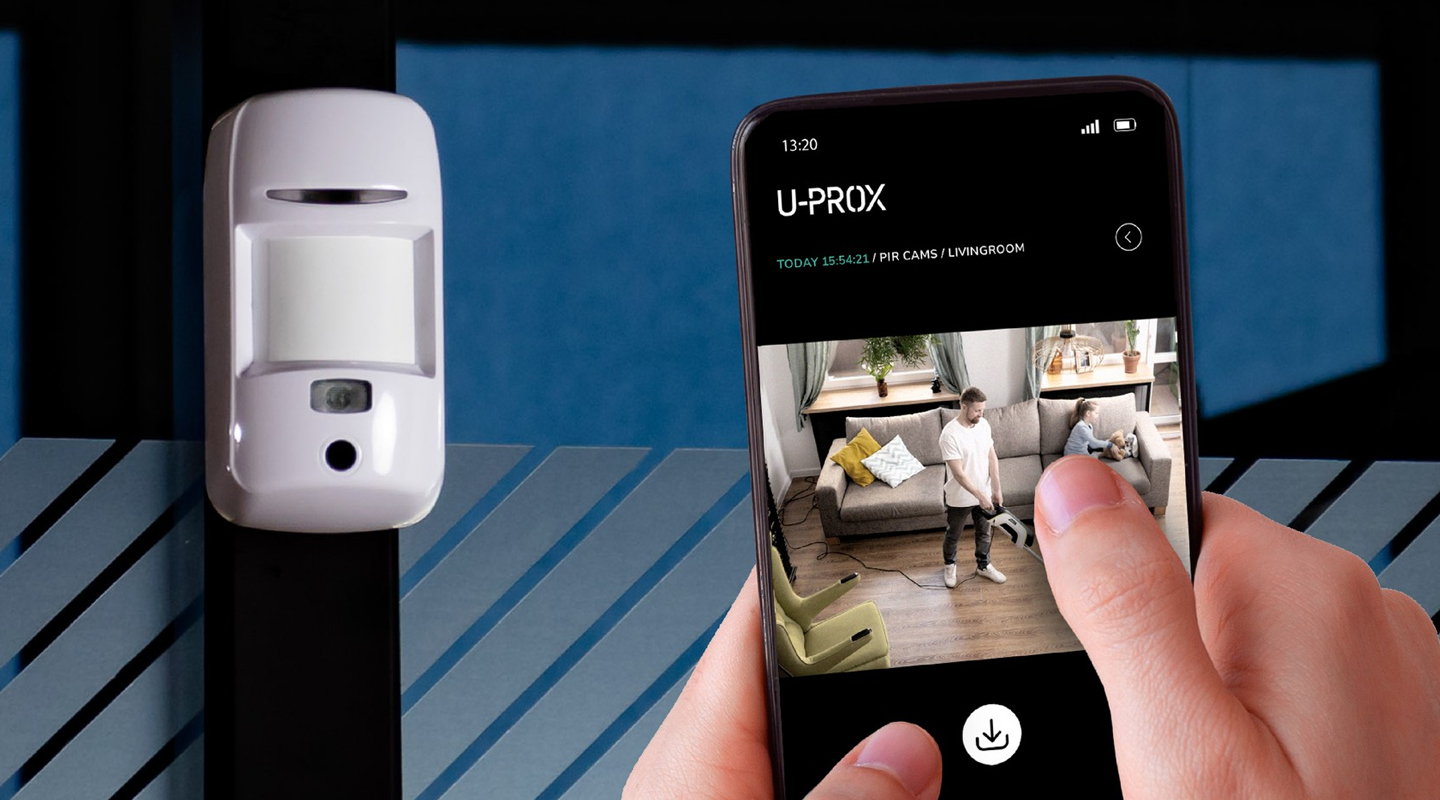
Meet the new product that is already available for order - the U-PROX PIR Cam wireless motion detector.
If the detector is triggered, it will send one or a series of photos to assess the situation to the U-PROX Home mobile app and the central monitoring station of the security company. The photo will be sent only during an obvious alarm.
This detector also has the “pet immune” function, which means that it is not sensitive to the movement of animals weighing up to 20 kg and up to 1 m high.
Simple installation, easy addition to the new generation U-PROX MPX security system hub, and an unrivaled communication range with the hub allow you to find a good location in your space.
Clear photo verification of the alarm has the highest quality specifications:
- motion detection range up to 12 m
- photo resolution: 640×480, 320×240, 240×176 pixels
- infrared illumination up to 8 meters for shooting in the dark and low light
- photo transfer time up to 9 seconds.
It should also be noted that U-PROX PIR Cam uses intelligent algorithms to eliminate false alarms. This allows you to be sure that you receive notifications only in case of a real threat.
Choose the new U-PROX PIR Cam with photo verification, because clarity adds peace of mind and comfort to life!
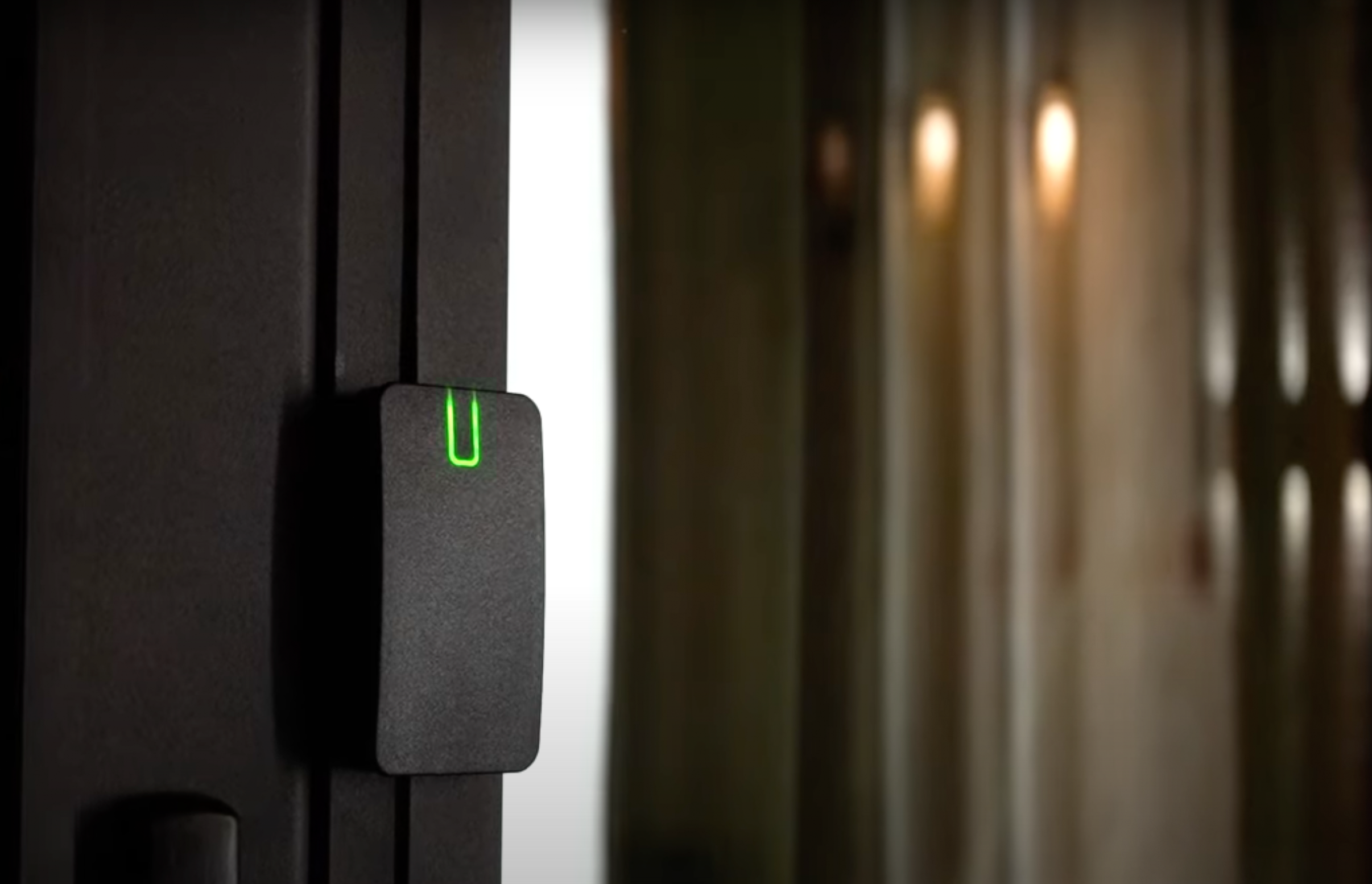
We are very proud to announce our newest achievement - U-PROX SE series readers have successfully passed the SIA OSDP certification, confirming their reliability and security.
SIA (Security Industry Association) experts, recognized authorities in the field, have thoroughly tested and verified the compliance of U-PROX SE series readers with the standard and officially included them in the list of devices that have successfully passed OSDP v2.2 certification.
This is not just a certificate, it is a confirmation of the highest quality and unconditional compliance with the most stringent reliability and security standards in the access control industry.
What is OSDP? It is an advanced communication protocol that guarantees:
- maximum security: data is reliably protected from unauthorized access through encryption and device authentication.
- flawless operation: the access control system functions without failures, providing you with peace of mind and confidence.
- extended functionality: support for more functions than other protocols allows you to use U-PROX SE series readers in systems of any complexity and scale.
- easy integration: easy connection to OSDP-enabled controllers simplifies the process of installing and configuring your system.
From now on U-PROX SE Series readers are an investment in the future, a guarantee of reliable protection and uninterrupted operation of your next-generation access control system.
Завантаження
Quick start guide
Certifiacte of conformity RED
Declaration of conformity
Declaration of conformity RoHS
Latest firmware
Lifestyle photos
Photos for online stores
Full user manual
FAQ
-
Everything that is U-PROX, from the idea to the engineering implementation is done exclusively in Ukraine.
-
Areas of application have a wide range of ACS:
- company offices, business centers;
- banks;
- educational institutions (schools, technical schools, universities);
- industrial enterprises;
- protected areas;
- parking lots;
- places of passage of vehicles;
- private houses;
- residential complexes;
- cottages;
- hotels;
- public institutions (sports complexes, museums, metro, etc.)
-
A reader is a device that reads the code (key) of the identifier and transmits it to the controller.
-
Open formats JSON and SOAP (XML) allow interaction between different applications, exchange data with access control systems and create applications that complement and extend the standard functionality of the U-PROX Web system.
API capabilities:
- Secure data exchange over a computer network.
- WEB service – the opportunity to interact with any platform and programming environment for SOAP and JSON protocols.
- Implementation of the user interface using the API.
- The ability to integrate with other systems and applications implemented by third-party developers.
-
U-PROX WEB provides a full range of solutions for quick installation, configuration and daily use of IP ACS by enterprises of any size, from a small office to a large company with many branches.
U-PROX Web has a full-featured web interface with fine-tuning of all ACS capabilities and provides the ability to monitor events, configure equipment, manage personnel access, and generate reports.
-
An identifier is the basic element of an access control system that stores a code.
Each client is assigned a specific key (code), which serves to determine the owner’s rights – identification.
A card, a key fob, a tag can perform the function of an identifier.
-
The control panes is the “brain” of the system, which determines whether or not the owner of the identifier is allowed to enter the door.
It has a built-in memory that stores identifier codes with a list of access rights for each of them.
When a person presents (brings to the reader) an identifier, the code read from it is compared with the one stored in the database, on the basis of which a decision is made to open the door.
-
PACS — Physical Access Control System —an access control and management system is a set of hardware and software control and management tools.
The main goal is to restrict and register the entry-exit of objects in a given area through “points of passage”: doors, gates, etc.
The main task is to control access to a given territory (who to let in, at what time and to what territory), including also:
- restricting access to a given territory;
- identification of a person who has access to a given territory.
-
- Connect wires D0 (green) and D1 (white) with each other
- Apply power to the reader
- Connect to the reader with application U-Prox Config installed on smartphone.
- Select “Settings”
- Set a password
- Go back
- Press “Save Settings”
- Press “Disconnect”
-
You can buy U-Prox equipment from our partners.






















